I am running Windows 10 64 bit and have JDKs and JRE 8 (1.8.0_152) and 9(9.0.1) installed.
I have a GUI (Swing) that I am working on in IntelliJ IDEA Community 2017.2. I have setup Icon and Font sizes to my liking and the program runs and looks when it is run inside IntelliJ. I have created an Artifact (JAR) and everything shows correctly IF it is run inside IntelliJ. However, IF I run (double-click) the JAR file outside IntelliJ, all icons and text are bigger/scaled up and they look blurry. I have IntelliJ run all projects with 1.8.
I have read about Java/Swing DPI scaling (apparently Swing reports that it can do scaling or something like that and in turn Windows tries to scale up the program) but I do not fully understand what that is and what is going on.
I have also looked at using launch4j because if the JAR is wrapped it might not suffer from DPI scaling, is this correct?
What can I do to run my JAR file and that it looks exactly as it looks inside IntelliJ?
Thank you very much!