When using Sortable for a <table> element, it is sometimes best to define exactly what will be the item. Please review: http://api.jqueryui.com/sortable/#option-items
I would advise the following:
$(function(){
$("table[id=tblSelectedCAMERC] tbody").sortable({
sort: function(evt, ui){
debugger;
},
item: "> tr",
handle: ".iORAS_ORD"
}).disableSelection();
});
Update
As there are some extra cells, You can do this:
CSS
.shrink td:last-child {
display: none;
}
JavaScript
$(function(){
$("table[id=tblSelectedCAMERC] tbody").sortable({
sort: function(evt, ui){
debugger;
},
items: "> tr",
handle: ".iORAS_ORD",
scroll: true,
tolerance: "intersect",
placeholder: "shrink"
}).disableSelection();
});
Remember that the placeholder class is applied to the item, in this case the <tr>. So if we need to suppress or hide some of the cells, we need to select them. This example assumes 1 extra cell. If you have more cells, I would advise adding a class to them (E.G.: hidden) so that you can more easily select them. You could also try other CSS selectors (https://www.w3schools.com/cssref/css_selectors.asp)