I need to draw two arrows from the blue and green box pointing to the yellow box. I tried drawing diagonal lines using create_line but it didn't work. can anyone please suggest any ways I could draw these arrows. the error message when using create_line is: AttributeError: '_tkinter.tkapp' object has no attribute 'create_line'
from tkinter import *
import tkinter as tk
window = Tk()
window.geometry("900x500")
window.configure(background='red')
window.title("Theoretical")
label1 = Label(window, text="Hess' cycle of combustion", fg="black", bg="red", font=("Comic Sans MS", 20))
label1.pack()
text1 = Text(window, width=20, height = 1, bg= "blue")
text1.place(x=200, y=100)
window.create_line(0, 0, 200, 100)
window.create_line(0, 100, 200, 0, fill="white")
text2 = Text(window, width=20, height = 1, bg= "green")
text2.place(x=520, y=100)
text3 = Text(window, width=20, height = 1, bg= "yellow")
text3.place(x=370, y=250)
## arrow = Label(window, width=13,height = 1, text = "-------------->", bg= "lawn green", font=("Helvetica", 20))
## arrow.place(x= 330, y=90)
global textbox
textbox = Text(window, width=400, height=10)
textbox.place(x=0, y= 365)