I would use a Toplevel() window to build my own customer error box.
I think using ttk buttons here would be a good idea and with a combination of frames and weights we can get the window to look decent enough.
Keeping the window from being resized by the user I also had to set up a way to toggle the details textbox. With a tracking variable and the use of a if/else statement that was easy enough to set up.
Finally, we can disable the textbox with .config(state="disabled")
import tkinter as tk
import tkinter.ttk as ttk
import traceback
class MyApp(tk.Tk):
def __init__(self):
super().__init__()
tk.Button(self, text='test error', command=self.run_bad_math).pack()
@staticmethod
def run_bad_math():
try:
1/0
except Exception as error:
title = 'Traceback Error'
message = "An error has occurred: '{}'.".format(error)
detail = traceback.format_exc()
TopErrorWindow(title, message, detail)
class TopErrorWindow(tk.Toplevel):
def __init__(self, title, message, detail):
tk.Toplevel.__init__(self)
self.details_expanded = False
self.title(title)
self.geometry('350x75')
self.minsize(350, 75)
self.maxsize(425, 250)
self.rowconfigure(0, weight=0)
self.rowconfigure(1, weight=1)
self.columnconfigure(0, weight=1)
button_frame = tk.Frame(self)
button_frame.grid(row=0, column=0, sticky='nsew')
button_frame.columnconfigure(0, weight=1)
button_frame.columnconfigure(1, weight=1)
text_frame = tk.Frame(self)
text_frame.grid(row=1, column=0, padx=(7, 7), pady=(7, 7), sticky='nsew')
text_frame.rowconfigure(0, weight=1)
text_frame.columnconfigure(0, weight=1)
ttk.Label(button_frame, text=message).grid(row=0, column=0, columnspan=2, pady=(7, 7))
ttk.Button(button_frame, text='OK', command=self.destroy).grid(row=1, column=0, sticky='e')
ttk.Button(button_frame, text='Details', command=self.toggle_details).grid(row=1, column=1, sticky='w')
self.textbox = tk.Text(text_frame, height=6)
self.textbox.insert('1.0', detail)
self.textbox.config(state='disabled')
self.scrollb = tk.Scrollbar(text_frame, command=self.textbox.yview)
self.textbox.config(yscrollcommand=self.scrollb.set)
def toggle_details(self):
if self.details_expanded:
self.textbox.grid_forget()
self.scrollb.grid_forget()
self.geometry('350x75')
self.details_expanded = False
else:
self.textbox.grid(row=0, column=0, sticky='nsew')
self.scrollb.grid(row=0, column=1, sticky='nsew')
self.geometry('350x160')
self.details_expanded = True
if __name__ == '__main__':
App = MyApp().mainloop()
Results:

Now with resizing :D

Update:
In response to your statement below:
The error window will not display if a Tk instance hasn't been initialized first.
If we set up the class as its own Tk() instance it can be used as a stand alone error pop-up. I have also added some alignment changes and some resizing control to make this class a bit more conformative to the standard error messages you mention in the comments.
See below code.
import tkinter as tk
import tkinter.ttk as ttk
class TopErrorWindow(tk.Tk):
def __init__(self, title, message, detail):
super().__init__()
self.details_expanded = False
self.title(title)
self.geometry('350x75')
self.minsize(350, 75)
self.maxsize(425, 250)
self.resizable(False, False)
self.rowconfigure(0, weight=0)
self.rowconfigure(1, weight=1)
self.columnconfigure(0, weight=1)
button_frame = tk.Frame(self)
button_frame.grid(row=0, column=0, sticky='nsew')
button_frame.columnconfigure(0, weight=1)
button_frame.columnconfigure(1, weight=1)
text_frame = tk.Frame(self)
text_frame.grid(row=1, column=0, padx=(7, 7), pady=(7, 7), sticky='nsew')
text_frame.rowconfigure(0, weight=1)
text_frame.columnconfigure(0, weight=1)
ttk.Label(button_frame, text=message).grid(row=0, column=0, columnspan=3, pady=(7, 7), padx=(7, 7), sticky='w')
ttk.Button(button_frame, text='OK', command=self.destroy).grid(row=1, column=1, sticky='e')
ttk.Button(button_frame, text='Details',
command=self.toggle_details).grid(row=1, column=2, padx=(7, 7), sticky='e')
self.textbox = tk.Text(text_frame, height=6)
self.textbox.insert('1.0', detail)
self.textbox.config(state='disabled')
self.scrollb = tk.Scrollbar(text_frame, command=self.textbox.yview)
self.textbox.config(yscrollcommand=self.scrollb.set)
self.mainloop()
def toggle_details(self):
if self.details_expanded:
self.textbox.grid_forget()
self.scrollb.grid_forget()
self.resizable(False, False)
self.geometry('350x75')
self.details_expanded = False
else:
self.textbox.grid(row=0, column=0, sticky='nsew')
self.scrollb.grid(row=0, column=1, sticky='nsew')
self.resizable(True, True)
self.geometry('350x160')
self.details_expanded = True
Results:
You can add an image as well using canvas with the type of error image you want.