First option:
Simply choose File -> Invalidate Caches/Restart... and rerun.
Second option:
I've reproduced the same issue after git clone command.
As you can see on the screen below, with no Run option:

And if I right-click the same list, I see:
To solve it, firstly, I've specified SDK in Project Structure, because it wasn't defined by default:

And specified output folder there:
Secondly, I've changed language level option and marked src folder as Source inside Project Structure -> Modules (other folders if you need by requirements):
*On this stage most likely you will see triangles on lines, but still invalid runner.
Lastly, I've added RunManager inside .idea -> workplace.xml file like:
<component name="RunManager">
<configuration name="Main" type="Application" factoryName="Application" temporary="true">
<option name="MAIN_CLASS_NAME" value="task01.Main" />
<module name="project_name_here" />
<option name="WORKING_DIRECTORY" value="file://$PROJECT_DIR$" />
<RunnerSettings RunnerId="Run" />
<ConfigurationWrapper RunnerId="Run" />
<method v="2">
<option name="Make" enabled="true" />
</method>
</configuration>
</component>
After all these actions, I can use runner again, but be careful with xml file configuration.
To be noticed: this is workaround if you can't find green triangle for main method.