You can display your image using the image argument in the w.insert method. See below.
from tkinter import PhotoImage.
self._img = PhotoImage(file="resources\information_picto.gif")
self.tree.insert('', 'end', text='Information_picto.gif', open=True, image=self._img,
value=(self.name, self.status, self.cores, self.turn, self.added_time))
Edit:
Here is an example script showing the basic setup of a ttk.Treeview widget and how you can include an image to the #0 column and 1st row (below heading) of the widget.
#!/usr/bin/python3
# -*- coding: utf-8 -*-
import tkinter as tk
import tkinter.ttk as ttk
class App(ttk.Frame):
def __init__(self, parent=None, *args, **kwargs):
ttk.Frame.__init__(self, parent)
self.parent = parent
# Create Treeview
self.tree = ttk.Treeview(self, column=('A','B'), selectmode='none', height=7)
self.tree.grid(row=0, column=0, sticky='nsew')
# Setup column heading
self.tree.heading('#0', text=' Pic directory', anchor='center')
self.tree.heading('#1', text=' A', anchor='center')
self.tree.heading('#2', text=' B', anchor='center')
# #0, #01, #02 denotes the 0, 1st, 2nd columns
# Setup column
self.tree.column('A', anchor='center', width=100)
self.tree.column('B', anchor='center', width=100)
# Insert image to #0
self._img = tk.PhotoImage(file="imagename.gif") #change to your file path
self.tree.insert('', 'end', text="#0's text", image=self._img,
value=("A's value", "B's value"))
if __name__ == '__main__':
root = tk.Tk()
root.geometry('450x180+300+300')
app = App(root)
app.grid(row=0, column=0, sticky='nsew')
root.rowconfigure(0, weight=1)
root.columnconfigure(0, weight=1)
root.mainloop()
Respond to your Edit:
See comments in the script for explanation. Also suggest you experiment the earlier script I had provided you to help you better understand how to use Treeview widget. Have fun.
#!/usr/bin/python3
# -*- coding: utf-8 -*-
# tkinter modules
import tkinter as tk
import tkinter.ttk as ttk
class App(ttk.Frame):
def __init__(self, master, **kw):
self.SortDir = True
#f = ttk.Frame(master) #1. this widget is self, no need to assign to f. 2. You missed out .__init__().
ttk.Frame.__init__(self, master)
#f.pack(fill=tk.BOTH, expand=True)# redundant. done by app.grid
#self.dataCols = ('Project Name', 'Status', 'Cores', 'Turn', 'Added date/time')
#I have removed 'Project Name' since it is #0. self.dataCols is for #01, #02, .. onwards
self.dataCols = ('Status', 'Cores', 'Turn', 'Added date/time')
#self.tree = ttk.Treeview(self, columns=self.dataCols, show='headings')
# Did not define widget's parent? I have added. Picture not shown because u used option show='headings'
self.tree = ttk.Treeview(self, columns=self.dataCols)
#self.tree.column("Project Name", anchor="center")
#self.tree.grid(in_=f, row=0, column=0, sticky=tk.NSEW)
# I have removed "in_=f" since parent has been defined.
self.tree.grid(row=0, column=0, sticky=tk.NSEW)
# Setup column heading
self.tree.heading('#0', text='Project Name', anchor='center')
self.tree.heading('#1', text='Status', anchor='center')
self.tree.heading('#2', text='Cores', anchor='center')
self.tree.heading('#3', text='Turn', anchor='center')
self.tree.heading('#4', text='Added date/time', anchor='center')
#f.rowconfigure(0, weight=1) # Use with .grid but not for .pack positioning method
#f.columnconfigure(0, weight=1) # same as above
style = ttk.Style(master)
style.configure('Treeview', rowheight=38)
self._img = tk.PhotoImage(file="test50.gif")
self.tree.insert('', 'end', text="#0's text", image=self._img,
value=("A's value", "B's value"))
if __name__ == '__main__':
root = tk.Tk()
root.geometry('450x180+300+300')
app = App(root)
app.grid(row=0, column=0, sticky='nsew')
root.rowconfigure(0, weight=1)
root.columnconfigure(0, weight=1)
root.mainloop()