For disabling any Button in flutter such as FlatButton, RaisedButton, MaterialButton, IconButton etc all you need to do is to set the onPressed and onLongPress properties to null. Below is some simple examples for some of the buttons:
FlatButton (Enabled)
FlatButton(
onPressed: (){},
onLongPress: null, // Set one as NOT null is enough to enable the button
textColor: Colors.black,
disabledColor: Colors.orange,
disabledTextColor: Colors.white,
child: Text('Flat Button'),
),
FlatButton (Disabled)
FlatButton(
onPressed: null,
onLongPress: null,
textColor: Colors.black,
disabledColor: Colors.orange,
disabledTextColor: Colors.white,
child: Text('Flat Button'),
),
RaisedButton (Enabled)
RaisedButton(
onPressed: (){},
onLongPress: null, // Set one as NOT null is enough to enable the button
// For when the button is enabled
color: Colors.lightBlueAccent,
textColor: Colors.black,
splashColor: Colors.blue,
elevation: 8.0,
// For when the button is disabled
disabledTextColor: Colors.white,
disabledColor: Colors.orange,
disabledElevation: 0.0,
child: Text('Raised Button'),
),
RaisedButton (Disabled)
RaisedButton(
onPressed: null,
onLongPress: null,
// For when the button is enabled
color: Colors.lightBlueAccent,
textColor: Colors.black,
splashColor: Colors.blue,
elevation: 8.0,
// For when the button is disabled
disabledTextColor: Colors.white,
disabledColor: Colors.orange,
disabledElevation: 0.0,
child: Text('Raised Button'),
),
IconButton (Enabled)
IconButton(
onPressed: () {},
icon: Icon(Icons.card_giftcard_rounded),
color: Colors.lightBlueAccent,
disabledColor: Colors.orange,
),

IconButton (Disabled)
IconButton(
onPressed: null,
icon: Icon(Icons.card_giftcard_rounded),
color: Colors.lightBlueAccent,
disabledColor: Colors.orange,
),
Note: Some of buttons such as IconButton have only the onPressed property.