Gory details
A DLL uses the PE executable format, and it's not too tricky to read that information out of the file.
See this MSDN article on the PE File Format for an overview. You need to read the MS-DOS header, then read the IMAGE_NT_HEADERS structure. This contains the IMAGE_FILE_HEADER structure which contains the info you need in the Machine member which contains one of the following values
- IMAGE_FILE_MACHINE_I386 (0x014c)
- IMAGE_FILE_MACHINE_IA64 (0x0200)
- IMAGE_FILE_MACHINE_AMD64 (0x8664)
This information should be at a fixed offset in the file, but I'd still recommend traversing the file and checking the signature of the MS-DOS header and the IMAGE_NT_HEADERS to be sure you cope with any future changes.
Use ImageHelp to read the headers...
You can also use the ImageHelp API to do this - load the DLL with LoadImage and you'll get a LOADED_IMAGE structure which will contain a pointer to an IMAGE_NT_HEADERS structure. Deallocate the LOADED_IMAGE with ImageUnload.
...or adapt this rough Perl script
Here's rough Perl script which gets the job done. It checks the file has a DOS header, then reads the PE offset from the IMAGE_DOS_HEADER 60 bytes into the file.
It then seeks to the start of the PE part, reads the signature and checks it, and then extracts the value we're interested in.
#!/usr/bin/perl
#
# usage: petype <exefile>
#
$exe = $ARGV[0];
open(EXE, $exe) or die "can't open $exe: $!";
binmode(EXE);
if (read(EXE, $doshdr, 64)) {
($magic,$skip,$offset)=unpack('a2a58l', $doshdr);
die("Not an executable") if ($magic ne 'MZ');
seek(EXE,$offset,SEEK_SET);
if (read(EXE, $pehdr, 6)){
($sig,$skip,$machine)=unpack('a2a2v', $pehdr);
die("No a PE Executable") if ($sig ne 'PE');
if ($machine == 0x014c){
print "i386\n";
}
elsif ($machine == 0x0200){
print "IA64\n";
}
elsif ($machine == 0x8664){
print "AMD64\n";
}
else{
printf("Unknown machine type 0x%lx\n", $machine);
}
}
}
close(EXE);