I was trying to replicate this image in pure css using linear gradient.
I tried to use gradient stops, but all the colors are blending. Is there any way to make a linear gradient hard-edged?
I have tried:
background-image: -webkit-linear-gradient(left, #252525 0%, #f5f5f5 20%, #00b7b7 40%,#b70000 60%, #fcd50e 80%);
and also without using those percentages too, still the same.