 Figure 1 - Many Zombies were killed during the research of this Answer
Figure 1 - Many Zombies were killed during the research of this Answer
Killing an Android application Java VM process at the OS level is not recommended. Unfortunately, this is exactly what the eclipse device window "stop" does, as does System.exit() and the shell "kill" command.
This subverts the normal app life-cycle methods such as onStop(), onDestroy(), and finalize().
Many apps require these methods for graceful exit (for ex. if they use system objects like Sensor, MediaPlayer, Equalizer, Visualizer, etc).
These system objects hang around with zombie death grips on system resources if release() is not called explicitly during these life-cycle methods. See fig. 1 above. This can prevent an app from restarting, and even require a reboot. That is the ungraceful aspect.
The only solution is to make sure you always exit your app cleanly with a call to onStop() or onDestroy() or at least finalize(). The debugger does this, as does the OS on shutdown.
You can set your app to trap SIG_HUP events in order to force a graceful exit from the command line.
The only time you would kill the app VM is in ANR (already a zombie) state. ANRs must be fixed. Never deploy an app that can enter this state. It is extremely rude.
You can use Google analytics and the Play Store to monitor for these in deployment. You don't want angry users giving single star ANR reviews after having to reboot due to your zombie application. Very bad.
Remember that Android is Linux: treat it like a real OS, and respect the app life-cycle otherwise you shall surely face the dreaded Zombie Apocalypse.
PS: If you don't like the Zombie analogy, how about Fantasia?
 Figure 1 - Many Zombies were killed during the research of this Answer
Figure 1 - Many Zombies were killed during the research of this Answer