I am having a problem making my logo and links align vertically. I have tried to achieve this using inline block and vertical-align set to middle but it didn't work.
I know I can achieve this using flex box. But I don't want to use flex box. And if I must use flex, is flex box better in achieving proper alignment?
Please any help will be appreciated.
.header {
padding: 20px;
background: #000;
color: #fff;
}
.logo,
ul {
display: inline-block;
vertical-align: middle;
}
ul {
list-style: none;
float: right;
}
ul li {
display: inline-block;
}<div class="header">
<div class="logo">XCode</div>
<ul>
<li>Account settings</li>
<li>Profile</li>
<li>Logout</li>
</ul>
</div>