I need to draw / doodle a line in UIImage like the picture above , I see a lot of tutorials doodle line on the UIView but not in the UIImage.
after the user doodle on the Image, I want to save it as the new image (Image that has lines). how do I do that in Swift?
i just can find draw line on UIView not in the UIImage the for drawing on UIView is like this one in this youtube tutorial http://youtube.com/watch?v=gbFHqHHApC4 , I change it to inherit DrawView to UIImageView
struct Stroke {
let startPoint : CGPoint
let endPoint : CGPoint
let strokeColor : CGColor
}
class DrawView : UIImageView {
var isDrawing = false
var lastPoint : CGPoint!
var strokeColor : CGColor! = UIColor.black.cgColor
var strokes = [Stroke]()
override func touchesBegan(_ touches: Set<UITouch>, with event: UIEvent?) {
guard !isDrawing else { return }
isDrawing = true
guard let touch = touches.first else {return}
let currentPoint = touch.location(in: self)
lastPoint = currentPoint
print(currentPoint)
}
override func touchesMoved(_ touches: Set<UITouch>, with event: UIEvent?) {
guard isDrawing else { return}
guard let touch = touches.first else {return}
let currentPoint = touch.location(in: self)
let stroke = Stroke(startPoint: lastPoint, endPoint: currentPoint, strokeColor: strokeColor)
strokes.append(stroke)
lastPoint = currentPoint
setNeedsDisplay()
print(currentPoint)
}
override func touchesEnded(_ touches: Set<UITouch>, with event: UIEvent?) {
guard isDrawing else { return}
isDrawing = false
guard let touch = touches.first else {return}
let currentPoint = touch.location(in: self)
let stroke = Stroke(startPoint: lastPoint, endPoint: currentPoint, strokeColor: strokeColor)
strokes.append(stroke)
setNeedsDisplay()
lastPoint = nil
print(currentPoint)
}
override func draw(_ rect: CGRect) {
let context = UIGraphicsGetCurrentContext()
context?.setLineWidth(5)
context?.setLineCap(.round)
for stroke in strokes {
context?.beginPath()
context?.move(to: stroke.startPoint)
context?.addLine(to: stroke.endPoint)
context?.setStrokeColor(stroke.strokeColor)
context?.strokePath()
}
}
func erase() {
strokes = []
strokeColor = UIColor.black.cgColor
setNeedsDisplay()
}
}
I have assigned the UIImage in storyboard to use custom class "DrawView" like my code above, but I don't know why the lines doesn't appear on my UIImage