There are many ways to make full width button. But I think you should understand the concept of making full width widgets in different scenarios:
When you are using nested widgets then it is hard to identify width of parent widget. Simply you can't specify width in nested widgets. So you should use either Expanded or Column with CrossAxisAlignment as Strech.
In other cases, you can use media query width or double.infinity.
Here are some examples for Nested widgets and single widget:
First:
Expanded( // This will work for nested widgets and will take width of first parent widget.
child: MaterialButton(
onPressed: () {},
child: const Text("Button Text"),
color: Colors.indigo,
textColor: Colors.white,
)
)
Second:
Column( // This will not work if parent widget Row.
crossAxisAlignment: CrossAxisAlignment.stretch,
children: <Widget>[
MaterialButton(
onPressed: () {},
child: const Text("Button Text"),
color: Colors.indigo,
textColor: Colors.white,
)
]
)
Third:
ButtonTheme( // if use media query, then will not work for nested widgets.
minWidth: double.infinity, //Or use 'width: MediaQuery.of(context).size.width'
child: MaterialButton(
onPressed: () {},
child: const Text("Button Text"),
color: Colors.indigo,
textColor: Colors.white,
)
)
Forth:
SizedBox( // if use media query, then will not work for nested widgets.
width: double.infinity, //Or use 'width: MediaQuery.of(context).size.width'
child: MaterialButton(
onPressed: () {},
child: const Text("Button Text"),
color: Colors.indigo,
textColor: Colors.white,
)
)
Fifth:
Container( // if use media query, then will not work for nested widgets.
width: double.infinity, //Or use 'width: MediaQuery.of(context).size.width'
child: MaterialButton(
onPressed: () {},
child: const Text("Button Text"),
color: Colors.indigo,
textColor: Colors.white,
)
)
From my point of view, recommended will be the First one. Also you can change MaterialButton to ElevatedButton or TextButton or RaisedButton (Depreciated) or any other widget.
Cheers!