I'm trying to create a horizontal scrolling list of items in Flutter, and I want that list to only take up the necessary height based on its children. By design “ListView tries to expand to fit the space available in its cross-direction” (from the Flutter docs), which I also notice in that it takes up the whole height of the viewport, but is there a way to make it not do this? Ideally something similar to this (which obviously doesn't work):
new ListView(
scrollDirection: Axis.horizontal,
crossAxisSize: CrossAxisSize.min,
children: <Widget>[
new ListItem(),
new ListItem(),
// ...
],
);
I realize that one way to do this is by wrapping the ListView in a Container with a fixed height. However, I don't necessarily know the height of the items:
new Container(
height: 97.0,
child: new ListView(
scrollDirection: Axis.horizontal,
children: <Widget>[
new ListItem(),
new ListItem(),
// ...
],
),
);
I was able to hack together a “solution” by nesting a Row in a SingleChildScrollView in a Column with a mainAxisSize: MainAxisSize.min. However, this doesn't feel like a solution, to me:
new Column(
mainAxisSize: MainAxisSize.min,
children: <Widget>[
new SingleChildScrollView(
scrollDirection: Axis.horizontal,
child: new Row(
children: <Widget>[
new ListItem(),
new ListItem(),
// ...
],
),
),
],
);