Old question. A lot of answers. I went thru all of them and looked for the answer that provides code for a reusable button that accepts width and height as parameters. As OP specifically noted that it is tedious to wrap every button in a SizedBox.
Not found. So, here is one more answer. Below is a code for the reusable button component with a default size, which also accepts width and height.
class MenuButton extends StatelessWidget {
final String text;
final void Function()? onPressed;
final double width;
final double height;
const MenuButton({required this.text, this.onPressed, this.width =
200, this.height = 60, super.key}) ;
@override
Widget build(BuildContext context) {
return SizedBox(
width: width,
height: height,
child: OutlinedButton(
onPressed: onPressed,
child: Text(text),
),
);
}
}
And use it like this:
body: Center(
child: Column(
mainAxisAlignment: MainAxisAlignment.start,
crossAxisAlignment: CrossAxisAlignment.center,
children: [
const SizedBox(height: 80),
MenuButton(
text: 'ПОВТОРИТЬ УРОКИ',
onPressed: () => context.go("/repeat_lessons")),
const SizedBox(height: 40),
MenuButton(
text: 'СЛЕДУЮЩИЙ УРОК 1',
onPressed: () => context.pushNamed("lesson", params: {'number': "1"})),
const SizedBox(height: 40),
MenuButton(
text: 'СПИСОК УРОКОВ',
onPressed: () => context.go("/lesson_list")),
const SizedBox(height: 40),
MenuButton(
text: 'ВЫХОД',
onPressed: () => print('exit button pressed')),
],
),
),