is not related to your XCode its related to macOS , the feature available from 10.14 Mojave onwards , for detail info you get from here
Mojave Release date
Apple said that the developer beta for all software would be made available on 4 June, while the public iOS 12 beta will be available later in June.
Mojave: New features
In particular, Apple appears to have focused on enhancing the Finder and Quick Look. But other new features are welcome, in particular Dark Mode, which we will look at first
Dark mode
A Dark Mode is nothing new - there has been a Dark Mode available since El Capitan, but it only changed the appearance of menu bar and Dock. However, the new Dark Mode is what everyone had been calling for.
In High Sierra, Dark Mode adjusts the colour of the menu bar and dock, but little else. The Dock's translucent background becomes darker, the menu bar's drop-down menus are darker (although still translucent).
Not all third-party apps offer support for the dark menu bar, and even some Apple apps, such as Safari, currently feature a bright translucent sidebar.
The Dark Mode in Mojave, will be applied to all elements of the interface, in every app, system-wide. Users can choose whether to turn it on
for enable and disable the Dark Mode for reference purpose I taken the answer from here
Short answer
click on > System Preferences from the menu and choose General. Here choose the second option under ‘Appearance’ to toggle into dark mode, step by step tutorial you get here
Step 1.
Click on Apple Menu on your Mac
Step 2.
click on System Preference.

Step 3.
click on General.

step 4.
Next up, check out the second option next to Appearance. Simply select it to activate Dark Mode on your macOS.

Disable the dark mode
follow the above 3steps and finally deselect the second option that’s right next to Appearance.