I am trying to import a CSV using pgAdmin4. I created the table using the query,
CREATE TABLE i210_2017_02_18
(
PROBE_ID character varying(255),
SAMPLE_DATE timestamp without time zone,
LAT numeric,
LON numeric,
HEADING integer,
SPEED integer,
PROBE_DATA_PROVIDER character varying(255),
SYSTEM_DATE timestamp without time zone
)
The header and first line of my CSV read is...
PROBE_ID,SAMPLE_DATE,LAT,LON,HEADING,SPEED,PROBE_DATA_PROVIDER,SYSTEM_DATE
841625st,2017-02-18 00:58:19,34.11968,-117.80855,91.0,9.0,FLEET53,2017-02-18 00:58:58
When I try to use the import dialogue, the process fails with Error Code 1:
ERROR: invalid input syntax for type timestamp: "SAMPLE_DATE"
CONTEXT: COPY i210_2017_02_18, line 1, column sample_date: "SAMPLE_DATE"
Nothing seems wrong to me - any ideas?