Most of the answers turn off the duplicate errors for JavaScript, not TypeScript, like the OP asked about. What worked for me was:
- Uninstall the TSLint vscode extension
- Install the ESLint vscode extension
- Finish configuring ESLint for TypeScript (will now have both "ts errors" and "eslint errors" at this point like the OP).
- Open settings.json and add this to the bottom:
"typescript.validate.enable": false
At first, I was concerned that this option would turn off all typescript validation, including eslint, but fortunately that wasn't the case. It only disables the built-in vscode typescript validation and leaves eslint alone.
The most important part is adding "typescript.validate.enable": false to settings.json
Or, instead of manually editing settings.json, another way is to uncheck the box in the settings menu (ctrl+'):
FYI, you can add it to either your User settings.json (applies to all your projects) or your Workspace settings.json (only applies to the current project).