If you can use Tix, go with @Brandon's solution. If you are stuck with Ttk (as I am), here is an solution based on @j_4231's idea. Rather than using an image to represent the checkbox, we can use two characters provided by Unicode:
- 'BALLOT BOX' (U+2610) :
☐
- 'BALLOT BOX WITH X (U+2612)' :
☒.
Those character are located after the item name and are used to check the current state: treeview.item(iid, "text")[-1] is either ☐ or ☒. We can update the item name when the text is clicked.
The class TtkCheckList inherits ttk.Treeview, hence the usual parameters/methods of Treeview can be used.
import tkinter as tk
from tkinter import ttk
BALLOT_BOX = "\u2610"
BALLOT_BOX_WITH_X = "\u2612"
class TtkCheckList(ttk.Treeview):
def __init__(self, master=None, width=200, clicked=None, separator='.',
unchecked=BALLOT_BOX, checked=BALLOT_BOX_WITH_X, **kwargs):
"""
:param width: the width of the check list
:param clicked: the optional function if a checkbox is clicked. Takes a
`iid` parameter.
:param separator: the item separator (default is `'.'`)
:param unchecked: the character for an unchecked box (default is
"\u2610")
:param unchecked: the character for a checked box (default is "\u2612")
Other parameters are passed to the `TreeView`.
"""
if "selectmode" not in kwargs:
kwargs["selectmode"] = "none"
if "show" not in kwargs:
kwargs["show"] = "tree"
ttk.Treeview.__init__(self, master, **kwargs)
self._separator = separator
self._unchecked = unchecked
self._checked = checked
self._clicked = self.toggle if clicked is None else clicked
self.column('#0', width=width, stretch=tk.YES)
self.bind("<Button-1>", self._item_click, True)
def _item_click(self, event):
assert event.widget == self
x, y = event.x, event.y
element = self.identify("element", x, y)
if element == "text":
iid = self.identify_row(y)
self._clicked(iid)
def add_item(self, item):
"""
Add an item to the checklist. The item is the list of nodes separated
by dots: `Item.SubItem.SubSubItem`. **This item is used as `iid` at
the underlying `Treeview` level.**
"""
try:
parent_iid, text = item.rsplit(self._separator, maxsplit=1)
except ValueError:
parent_iid, text = "", item
self.insert(parent_iid, index='end', iid=item,
text=text+" "+self._unchecked, open=True)
def toggle(self, iid):
"""
Toggle the checkbox `iid`
"""
text = self.item(iid, "text")
checked = text[-1] == self._checked
status = self._unchecked if checked else self._checked
self.item(iid, text=text[:-1] + status)
def checked(self, iid):
"""
Return True if checkbox `iid` is checked
"""
text = self.item(iid, "text")
return text[-1] == self._checked
def check(self, iid):
"""
Check the checkbox `iid`
"""
text = self.item(iid, "text")
if text[-1] == self._unchecked:
self.item(iid, text=text[:-1] + self._checked)
def uncheck(self, iid):
"""
Uncheck the checkbox `iid`
"""
text = self.item(iid, "text")
if text[-1] == self._checked:
self.item(iid, text=text[:-1] + self._unchecked)
Here is an example:
items = [
'Item',
'Item.SubItem1',
'Item.SubItem2',
'Item.SubItem2.SubSubItem1',
'Item.SubItem2.SubSubItem2',
'Item.SubItem2.SubSubItem3',
'Item.SubItem3',
'Item.SubItem3.SubSubItem1',
'Item.SubItem4'
]
root = tk.Tk()
root.title('Test')
root.geometry('400x300')
check_list = TtkCheckList(root, height=len(items))
for item in items:
check_list.add_item(item)
check_list.pack()
root.mainloop()
You can use the clicked parameter to define a new behavior when an item is
clicked. For instance:
def obey_ancestor(iid):
"""
If the status of an item is toggled, the status of all its descendants
is also set to the new status.
"""
set_status = check_list.uncheck if check_list.checked(iid) else check_list.check
stack = [iid]
while stack:
iid = stack.pop()
set_status(iid)
stack.extend(check_list.get_children(iid))
And:
check_list = TtkCheckList(root, height=len(items),
clicked=obey_ancestor)