I am currently working with BottomNavigationView and FloatingActionButton.
What i want to achieve is this below design:
And what i have tried:
<?xml version="1.0" encoding="utf-8"?>
<android.support.design.widget.CoordinatorLayout xmlns:android="http://schemas.android.com/apk/res/android"
xmlns:app="http://schemas.android.com/apk/res-auto"
xmlns:tools="http://schemas.android.com/tools"
android:layout_width="match_parent"
android:layout_height="match_parent"
app:layout_insetEdge="bottom"
tools:context=".activity.BottomNavPrimary">
<android.support.design.widget.FloatingActionButton
android:layout_width="wrap_content"
android:layout_height="wrap_content"
android:layout_gravity="center|bottom" />
<android.support.design.widget.BottomNavigationView
android:id="@+id/bottomNavPrimary"
android:layout_width="match_parent"
android:layout_height="wrap_content"
android:layout_gravity="bottom"
app:layout_insetEdge="bottom"
android:background="?android:attr/windowBackground"
app:menu="@menu/bottom_nav_primary"></android.support.design.widget.BottomNavigationView>
</android.support.design.widget.CoordinatorLayout>