I code a widget to fix the problem. Here is a real solution:
https://github.com/muhammeteminturgut/ttkScrollableNotebook
# -*- coding: utf-8 -*-
# Copyright (c) Muhammet Emin TURGUT 2020
# For license see LICENSE
from tkinter import *
from tkinter import ttk
class ScrollableNotebook(ttk.Frame):
def __init__(self,parent,*args,**kwargs):
ttk.Frame.__init__(self, parent, *args)
self.xLocation = 0
self.notebookContent = ttk.Notebook(self,**kwargs)
self.notebookContent.pack(fill="both", expand=True)
self.notebookTab = ttk.Notebook(self,**kwargs)
self.notebookTab.bind("<<NotebookTabChanged>>",self._tabChanger)
slideFrame = ttk.Frame(self)
slideFrame.place(relx=1.0, x=0, y=1, anchor=NE)
leftArrow = ttk.Label(slideFrame, text="\u25c0")
leftArrow.bind("<1>",self._leftSlide)
leftArrow.pack(side=LEFT)
rightArrow = ttk.Label(slideFrame, text=" \u25b6")
rightArrow.bind("<1>",self._rightSlide)
rightArrow.pack(side=RIGHT)
self.notebookContent.bind( "<Configure>", self._resetSlide)
def _tabChanger(self,event):
self.notebookContent.select(self.notebookTab.index("current"))
def _rightSlide(self,event):
if self.notebookTab.winfo_width()>self.notebookContent.winfo_width()-30:
if (self.notebookContent.winfo_width()-(self.notebookTab.winfo_width()+self.notebookTab.winfo_x()))<=35:
self.xLocation-=20
self.notebookTab.place(x=self.xLocation,y=0)
def _leftSlide(self,event):
if not self.notebookTab.winfo_x()== 0:
self.xLocation+=20
self.notebookTab.place(x=self.xLocation,y=0)
def _resetSlide(self,event):
self.notebookTab.place(x=0,y=0)
self.xLocation = 0
def add(self,frame,**kwargs):
if len(self.notebookTab.winfo_children())!=0:
self.notebookContent.add(frame, text="",state="hidden")
else:
self.notebookContent.add(frame, text="")
self.notebookTab.add(ttk.Frame(self.notebookTab),**kwargs)
def forget(self,tab_id):
self.notebookContent.forget(tab_id)
self.notebookTab.forget(tab_id)
def hide(self,tab_id):
self.notebookContent.hide(tab_id)
self.notebookTab.hide(tab_id)
def identify(self,x, y):
return self.notebookTab.identify(x,y)
def index(self,tab_id):
return self.notebookTab.index(tab_id)
def insert(self,pos,frame, **kwargs):
self.notebookContent.insert(pos,frame, **kwargs)
self.notebookTab.insert(pos,frame,**kwargs)
def select(self,tab_id):
self.notebookContent.select(tab_id)
self.notebookTab.select(tab_id)
def tab(self,tab_id, option=None, **kwargs):
return self.notebookTab.tab(tab_id, option=None, **kwargs)
def tabs(self):
return self.notebookContent.tabs()
def enable_traversal(self):
self.notebookContent.enable_traversal()
self.notebookTab.enable_traversal()