I have a single cell that is the output of a survey, that contains items selected from a list of 20 possible items.
ie. Original possible selections:
Ape, Blue, Cat, Red, Dog, Yellow, Pig, Purple, Zebra
User is asked to "select all of the animals," from the list of possible selections. The output places all of the items they've identified into a single cell, separated by commas. A new row is created for each survey entry.
ie.
| User 1 | "Ape, Cat, Pig, Purple" |
| User 2 | "Cat, Red, Dog, Pig, Zebra" |
| User 3 | "Ape, Cat, Dog, Pig, Zebra" | etc...
I have a table with all of the animals and colors, with defined ranges.
ie. animals = A1:A5, and colours = B1:B4
I need to "score" the cell for each user, in a new cell. Where the score value is the count of the number of correctly identified items each counts as 1 point.
ie.
| User 1 | "Ape, Cat, Pig, Purple" | 3 |
| User 2 | "Cat, Red, Dog, Pig, Zebra" | 4 |
| User 3 | "Ape, Cat, Dog, Pig, Zebra" | 5 |
What would the formula need to be for that score cell for each row?
I found a previous thread, that seems to point in the right direction, Excel: Searching for multiple terms in a cell But this only checks for the existence of any of the items in a cell from a list and returns a true or false
Thanks for anyone's help!