I want to be able to fetch .csv files from a folder and plot them up in a chart.
Currently, I'm just saving the files and displaying an individual curve like this:
RunTest function:
public List<Tuple<double,double>> runTest()
{
_dpg = new Root(this, "english", false);
_dpg.Init();
var filename = "Dpg10Export_" + DateTime.Now.ToString("yyyyMMdd_HHmm") + ".csv";
List<Tuple<double, double>> results = new List<Tuple<double, double>>();
var measurement = new Measurement();
var resultCode = RunMeasurement(60, 1000, 2200, ref measurement, null /* TODO: ref ProgressBar? */);
using (var fileStream = new StreamWriter(filename))
{
var count = measurement.I_inc_Values.Count;
for (var i = 0; i < count; i++)
{
var item = measurement.I_inc_Values[i + 1];
var current = (float)Convert.ToDouble(item);
item = measurement.LI_inc_Values[i + 1];
var inductance = (float)Convert.ToDouble(item);
var line = current.ToString() + ";" + inductance.ToString() + ";";
fileStream.WriteLine(line);
currentList.Add(current);
inductanceList.Add(inductance);
results.Add(new Tuple<double, double>(current,inductance));
if (i == 0 || (i + 1) % 32 == 0)
{
Console.WriteLine((i + 1) + ": " + line);
}
}
}
return results;
}
This code produces a csv-file that looks something like this:
0,22 | 0,44
0,32 | 0,54
0,44 | 0,65
And those values produce a curve that looks like this:
When you click on the "get Waveform" button, the curve above is generated. However, I want to display all the curves that has been generated, and a trendline as well. How would I achieve this?
void BindData(List<Tuple<double,double>> results)
{
chart.Series.Clear();
var series1 = new System.Windows.Forms.DataVisualization.Charting.Series
{
Name = "curr/induc",
Color = System.Drawing.Color.Green,
IsVisibleInLegend = true,
IsXValueIndexed = true,
ChartType = SeriesChartType.Line
};
foreach (var i in results)
{
series1.Points.AddXY(i.Item2,i.Item1);
}
chart.Invalidate();
chart.Series.Add(series1);
}
private void getWaveformBtn_Click(object sender, EventArgs e)
{
Dpg10Client.Dpg10Settings settings = new Dpg10Client.Dpg10Settings();
Dpg10Instrument hej = new Dpg10Instrument(settings);
List<Tuple<double,double>> results = hej.runTest();
double current, inductance;
foreach(var i in results)
{
current = i.Item1;
inductance = i.Item2;
textBoxWaveformInput.Text += current.ToString() + inductance.ToString();
}
BindData(results);
}
TL;DR
Parse the information from the CSV files to generate curves, and create a trendline based on those files.
Marked as duplicate: That answer is regarding a straight line, these values can fluctuate in a curve.