For a quick single file diff view in VSCode without further integrated navigation and edit experience you can configure and use the git difftool as explained by other answers - or more safe (and global) like this:
git config --global difftool.vscode.cmd "code --wait --diff $LOCAL $REMOTE"
git config --global diff.tool vscode # optionally as default
For a fully integrated experience for such kind of custom diff in VSCode do like this:
# possibly commit or stash a dirty work tree before switching
git switch origin/master --detach # new master in worktree
git reset master # old master as detached HEAD (diff base)
Now you can see and use this "custom diff" as usual in VSCode - as a diff of worktree vs. HEAD : Use the git SCM icon, double/right-click on file changes, toggle inline diff view, etc. .
Now you can even work directly on that worktree right in the diff view. To make a commit of such changes do like:
git reset origin/master # base for added changes only
# review the bare added delta again (in VSCode)
git add/commit ...
git branch/tag my_master_fixup # name it
Then merge the new master as usual, switch back to feature branch, possibly cherry-pick the my_master_fixup, rebase or whatever ..