I had this issue and was able to solve it by installing Xcode Command Line Tools and updating VSCode's settings.json
You can open this file a couple different ways. I like to do ⌘ + Shift + P then type "settings" in the command palette:

If you prefer just to open it, its location is here:
$HOME/Library/Application Support/Code/User/settings.json
Reference: Visual Studio Code User and Workspace Settings
Then plug the following into your workspace settings (ensure that you merge your current config you may have here):
{
"git.path": "/usr/bin/git"
}
And it'll look something like this:
Now close VSCode. If you'd like to use the Terminal you can simply input this command, but you can use the GUI instead if you'd like as I'll show:
xcode-select --install
Wait for the command to complete, then start VSCode. At this point my issue was fixed; hopefully this works for you as well!
Since I'd already installed my XCode tools my dialog won't show up again, but you can see from this image which is referenced below what it looks like. Click "Install".

Both command and image referenced from here: http://railsapps.github.io/xcode-command-line-tools.html