Is there a way to get an actual size of the QFrame in PyQt5? My monitor resolution is 1920x1080. After I add QFrame to layout it fills the whole window in my case about 1200px. However the width() command returns 640. It seems that default size 640x480 and it doesn't change for querying?
I want to be able to center widget without use of layouts b/c i am planning to use several overlays in my design.
from PyQt5.QtGui import *
from PyQt5.QtWidgets import *
import PyQt5.QtWidgets
import sys
class MainWindow(QMainWindow):
def __init__(self, parent):
QMainWindow.__init__(self, parent)
self.setWindowTitle('Sample')
size_object = PyQt5.QtWidgets.QDesktopWidget ().screenGeometry ( -1 ) # active screen
scr_width = size_object.width ()
scr_height = size_object.height()
self.resize ( 3 / 4 * scr_width, 3 / 4 * scr_height )
qr = self.frameGeometry() # geometry of the main window
cp = QDesktopWidget().availableGeometry().center() # center point of screen
qr.moveCenter(cp) # move rectangle's center point to screen's center point
self.move(qr.topLeft()) # top left of rectangle becomes top left of window centering it
self.setCentralWidget ( QWidget ( self ) )
self.hbox = QHBoxLayout ()
self.centralWidget ().setLayout ( self.hbox )
self.frame_sample = QFrame ()
self.hbox.addWidget ( self.frame_sample )
self.frame_sample.setStyleSheet ( "background-color: rgb(200, 100, 255)" )
button_go = QPushButton ("sample", self.frame_sample )
button_go.setStyleSheet (
'QPushButton {background: red; yellow; font-weight: bold;'
' text-decoration: underline; text-align: middle;}' )
button_go.resize ( 100, 100 )
button_go.move ( (self.frame_sample.width () - button_go.width ()) / 2,
(self.frame_sample.height () - button_go.height ()) / 2 )
app = QApplication ( sys.argv )
myWindow = MainWindow ( None )
myWindow.show ()
app.exec_ ()
I want a button to appear in the middle of the QFrame based on calculated position.