I am looking to draw a timeline bar graph using matplotlib that will show the things a person did in one day. I am adding the code below's output and an expected output that I am looking for. Any library can be used, in my case the closest I could get to was using matplotlib. Any help would be greatly appreciated.
import datetime as dt
import pandas as pd
import matplotlib.pyplot as plt
import numpy as np
data = [ (dt.datetime(2018, 7, 17, 0, 15), dt.datetime(2018, 7, 17, 0, 30), 'sleep'),
(dt.datetime(2018, 7, 17, 0, 30), dt.datetime(2018, 7, 17, 0, 45), 'eat'),
(dt.datetime(2018, 7, 17, 0, 45), dt.datetime(2018, 7, 17, 1, 0), 'work'),
(dt.datetime(2018, 7, 17, 1, 0), dt.datetime(2018, 7, 17, 1, 30), 'sleep'),
(dt.datetime(2018, 7, 17, 1, 15), dt.datetime(2018, 7, 17, 1, 30), 'eat'),
(dt.datetime(2018, 7, 17, 1, 30), dt.datetime(2018, 7, 17, 1, 45), 'work')
]
rng=[]
for i in range(len(data)):
rng.append((data[i][0]).strftime('%H:%M'))
index={}
activity = []
for i in range(len(data)):
index[(data[i][2])]=[]
activity.append(data[i][2])
for i in range(len(index)):
for j in range(len(activity)):
if activity[j]==index.keys()[i]:
index[index.keys()[i]].append(15)
else:
index[index.keys()[i]].append(0)
data = list(index.values())
df = pd.DataFrame(data,index=list(index.keys()))
df.plot.barh(stacked=True, sharex=False)
plt.show()
My Output:
Using matplotlib this is what I was getting
Expected Output:
I got this using google charts' Timeline graph but I need this using python and the data used for generating both graphs is not exactly the same, I hope you get the point