v1.41 is adding a preview of a feature which will display search results in an editor thus allowing for some context lines around the actual search result. See search.enableSearchEditorPreview
Preview: Search Editor
In this milestone, we've started work on showing the results of a
search in an editor. This provides much more space to view search
results and allows users to maintain multiple collections of search
results simultaneously. With this release, in a search editor you can:
Navigate to results using Go to Definition-family commands, including Peek Definition and Open Definition to Side.
Rerun a search to update the list of results
View lines of context surrounding a result
Persist results to disk to be referenced later or even tracked in SCM
We will be continuing to add functionality and increase usability in
the coming releases.
Note: You can preview this feature by enabling the setting
search.enableSearchEditorPreviewstrong text.

v1.42 is adding a bit more functionality, see https://github.com/microsoft/vscode-docs/blob/vnext/release-notes/v1_42.md#search-editor. Like selecting the context width around the search result and running another search right in the search editor itself.
By the way, you can directly open a search editor without first doing a search in the panel with the command New Search Editor (search.action.openNewEditor) currently unbound (and renamed in v1.48). That command will always open a new Search Editor.
If instead, you wish to re-use a Search Editor (rather than opening a new one), a command is being added to v1.48:
Open Search Editor : search.action.openEditor // also unbound by default
v1.43 release notes https://code.visualstudio.com/updates/v1_43#_search-editors
In a search editor, results can be navigated to using "Go to
Definition" actions, such as kb(editor.action.revealDefinition) to
open the source location in the current editor group, or
kb(editor.action.revealDefinitionAside) to open the location in an editor to
the side. Additionally, double clicking can optionally open the source
location, configurable with the
search.searchEditor.doubleClickBehaviour setting.
You can open a new search editor with the Search Editor: Open New
Search Editor command, or using the "Open New Search Editor" button at
the top of the search viewlet. Alternatively, you can copy your
existing results from a search viewlet search over to a search editor
with the "Open in Editor" link added to the top of the results tree,
or the Search Editor: Open Reuslts in Editor command.
Note You can try out the experimental Search Editor: Apply Changes
extension to synchronize edits you make in a search editor back to
source files:
------------------------------- see edit below:
Showing the context lines does not appear to be persistent between uses of the search editor. But Alt+L acts as a toggle to show/hide the context. The value chosen for the number of context lines is persistent.
However, in v1.44 and the Insiders' Build are two new commands fro increasing/decreasing the number of context lines surrounding each search result:
{
"key": "alt+-",
"command": "decreaseSearchEditorContextLines",
"when": "inSearchEditor"
},
{
"key": "alt+=",
"command": "increaseSearchEditorContextLines",
"when": "inSearchEditor"
}
They are unbound by default - these are just sample keybindings. The context lines input box does not need to be visible for these to work. So Alt+L to enable context lines or these new commands to change the number.
In v1.46 there is a new setting to make the amount of context lines shown persistent:
"search.searchEditor.defaultNumberOfContextLines": 4, // default is now 1
and
search.searchEditor.reusePriorSearchConfiguration - Reuse the last active search editor's configuration when creating a new search editor
(defaultNumberOfContextLines seems to take precedence over reusePriorSearchConfiguration)
See v1.46 release notes: Search Editor improvements