As shown in this post, you can condense the code to a single style by using a trigger, since DesignerProperties.IsInDesignMode is an attached property.
Actually, the code there isn't quite right. It defines an implicit style for TargetType="{x:Type UserControl}", which would be ignored at runtime anyway because your UserControl is actually a derived class -- as Metro Smurf points out in his first point:
The App.xaml will effect the UserControl at design time because a
typed style is applied on an object automatically, but it is not
applied to a derived object (UserControl in this case). So, at design
time, VS thinks it should apply the style, but at runtime, it will be
ignored.
The right way to do it would be to give it a key and apply it manually to your UserControls:
<Application
...
xmlns:componentModel="clr-namespace:System.ComponentModel;assembly=PresentationFramework">
...
<Application.Resources>
...
<Style x:Key="DesignerBlackBackgroundStyle" TargetType="Control">
<Style.Triggers>
<Trigger Property="componentModel:DesignerProperties.IsInDesignMode"
Value="True">
<Setter Property="Background" Value="Black" />
</Trigger>
</Style.Triggers>
</Style>
and:
<UserControl x:Class="MyUserControl"
Style="{StaticResource ResourceKey=DesignerBlackBackgroundStyle}">
As a trigger, this has an extra benefit over setting the background in code-behind -- it will behave properly if the background is explicitly set somewhere else, such as from a containing UserControl:
<UserControl x:Class="ContainerUserControl" ...>
...
<local:MyUserControl Background="Gray" />
Local values have precedence over style triggers, so on this screen the designer would use a gray background, whereas it would be black when designing MyUserControl stand-alone.