In WPF XAML there is the convenient DesignHeight and DesignWidth, for instance in code as
<UserControl ... d:DesignHeight="500" d:DesignWidth="500" ... />
which is great because I can build the layout with a representative, but not locked-in, control size.
However, I'm often building dark UIs, where labels and so forth need to be white, but my controls still need a transparent background color. This creates a design-time inconvenience because white seems to be the default background color for transparent controls in the designer, leading to unreadable white-on-white labels.
Is there a way or strategy for setting the design-time background color, with similar convenience as DesignHeight/DesignWidth?