Disclaimer: I am totally new to VS Code, so, please, be gentle with me. :-)
I am trying to set up VS Code for C++.
However, I explicitly want to set it up so that it uses the Language Server Protocol to communicate with clangd when handling C++-files.
I already installed clangd on my (Ubuntu Linux) system and the official "vscode-clangd" extension from the VS Code market, and I also adjusted its settings so that clangd should be found by it.
However, now I am lost.
When I open a *.cpp or *.hpp file VS Code recommends some other extensions to me (e.g. the official Microsoft "C/C++" extension with IntelliSense support) but I do not see where and how clangd does help me at all.
Using Microsoft's "C/C++" extension seems to work out of the box but how can I use clangd?
Thanks for any help.