All of the above didn't work for me as well as web searched answers for similar and peek that doesn't work.
My environment is Windows based and working at vsCode over Ubuntu 20 with ssh.
The root cause at my case was local Windows vsCode file:
C:\Users\<user>\AppData\Roaming\Code\User\settings.json
included Disabled at C_Cpp.intelliSenseEngine field. when changed to enabled it was working, and so on, now all web explanations of search folders, such as it's written at https://code.visualstudio.com/docs/cpp/c-cpp-properties-schema-reference become relevant
The key factor is to edit the local machine setting, and not the remote machine setting.json, though the c_cpp_properties.json to be edited is in the remote machine
Once it's working, setting remote VM (working area) file of .vscode/c_cpp_properties.json with "intelliSenseMode" and "includePath" according to directives at the above link and https://code.visualstudio.com/docs/editor/codebasics#_advanced-search-options
along with enabled squiggles (at vsCode setings):

provides a working environments with ability to navigate well for definitions and pick options