Though the question is 2 years old, the problem pops up occasionally, just like happened to me.
I had the issue myself, so this one is possibly the first that should be checked.
- "Install .NET Framework 4.6 Targeting Pack"
WHY?
First of all, I work with dotnet core, not the standard, so I don't have standard libraries installed on my computer. When I started trying Unity, and VS Code with it, this was the missing part I wasn't aware of.
When I hit the issue, I searched the net a while and see this question. Took me another while to notice this framework sentence in "Enabling code completion" section of VS Code and Unity page. So I tried and now I am happy I tried.
Just don't forget you need to restart at least VS Code to get the intellisense working.
PS: Framework version may, and will most possibly, be changed depending on what year we are in, and which versions we use. So if "4.6" is not working then you probably need another version.
PS2: If it is Mac you are looking for, follow the same link above and find the same section I mentioned above to get a link for .NET SDK.