I'm using the final version of Xcode 10 on macOS Mojave beta 11. I downloaded the Additional Tools for Xcode 10 package from Apple's website.
When I try to install the Network Link Conditioner Preference Pane, Settings.app displays this error:
“Network Link Conditioner” preferences is installed with macOS and can’t be replaced.
However, the preference pane is not visible inside Settings.app. I even checked under /Library/PreferencePanes - it's not there.
How can I get around this?