I'm trying to create this simple layout in Android.
A should wrap to fit its content and left|center_vertical align.
B should expand as much as possible, filling all empty space.
C should be right-aligned, wrapping to fill its content and also being aligned center_vertical.
Here is my layout:
<?xml version="1.0" encoding="utf-8"?>
<LinearLayout xmlns:android="http://schemas.android.com/apk/res/android"
android:layout_width="match_parent"
android:layout_height="match_parent"
android:orientation="horizontal"
android:gravity="left|center_vertical">
<!-- A -->
<ImageView android:id="@+id/example_item_icon"
android:layout_width="48px"
android:layout_height="48px"/>
<!-- B -->
<LinearLayout android:orientation="vertical"
android:layout_width="wrap_content"
android:layout_height="fill_parent"
android:gravity="left|center_vertical"
android:padding="5px">
<TextView android:id="@+id/example_item_text"
android:layout_width="wrap_content"
android:layout_height="wrap_content"
android:textStyle="bold"/>
<TextView android:id="@+id/example_item_level_text"
android:layout_width="wrap_content"
android:layout_height="wrap_content"
android:textStyle="bold|italic"
android:lines="1"
android:textSize="10px"/>
</LinearLayout>
<!-- C -->
<TextView android:id="@+id/example_item_count_text"
android:layout_width="wrap_content"
android:layout_height="wrap_content"
android:textStyle="bold"
android:textSize="14px"/>
</LinearLayout>
In this layout, C is pushed off-screen. How can I make this layout work?