first create file name it as footer.xml
put this code inside it.
<?xml version="1.0" encoding="utf-8"?>
<LinearLayout xmlns:android="http://schemas.android.com/apk/res/android"
android:layout_width="fill_parent"
android:layout_height="78dp"
android:layout_gravity="bottom"
android:gravity="bottom"
android:layout_weight=".15"
android:orientation="horizontal"
android:background="@drawable/actionbar_dark_background_tile" >
<ImageView
android:id="@+id/lborder"
android:layout_width="0dp"
android:layout_height="wrap_content"
android:layout_weight=".14"
android:background="@drawable/action_bar_left_button"
android:src="@drawable/overlay" />
<ImageView
android:id="@+id/unknown"
android:layout_width="0dp"
android:layout_height="wrap_content"
android:layout_weight=".14"
android:background="@drawable/action_bar_left_button"
android:src="@drawable/notcolor" />
<ImageView
android:id="@+id/open"
android:layout_width="0dp"
android:layout_height="wrap_content"
android:layout_weight=".14"
android:background="@drawable/action_bar_left_button"
android:src="@drawable/openit"
/>
<ImageView
android:id="@+id/color"
android:layout_width="0dp"
android:layout_height="wrap_content"
android:layout_weight=".14"
android:background="@drawable/action_bar_left_button"
android:src="@drawable/colored" />
<ImageView
android:id="@+id/rborder"
android:layout_width="0dp"
android:layout_height="wrap_content"
android:background="@drawable/action_bar_left_button"
android:src="@drawable/frames"
android:layout_weight=".14" />
</LinearLayout>
then create header.xml and put this code inside it.:
<?xml version="1.0" encoding="utf-8"?>
<LinearLayout xmlns:android="http://schemas.android.com/apk/res/android"
android:layout_width="fill_parent"
android:layout_height="@dimen/action_bar_height"
android:layout_gravity="top"
android:baselineAligned="true"
android:orientation="horizontal"
android:background="@drawable/actionbar_dark_background_tile" >
<ImageView
android:id="@+id/contact"
android:layout_width="37dp"
android:layout_height="wrap_content"
android:layout_gravity="start"
android:layout_weight=".18"
android:scaleType="fitCenter"
android:background="@drawable/action_bar_left_button"
android:src="@drawable/logo"/>
<ImageView
android:id="@+id/share"
android:layout_width="0dp"
android:layout_height="wrap_content"
android:layout_gravity="start"
android:layout_weight=".14"
android:background="@drawable/action_bar_left_button"
android:src="@drawable/share" />
<ImageView
android:id="@+id/save"
android:layout_width="0dp"
android:layout_height="wrap_content"
android:layout_weight=".14"
android:background="@drawable/action_bar_left_button"
android:src="@drawable/save" />
<ImageView
android:id="@+id/set"
android:layout_width="0dp"
android:layout_height="wrap_content"
android:layout_weight=".14"
android:background="@drawable/action_bar_left_button"
android:src="@drawable/set" />
<ImageView
android:id="@+id/fix"
android:layout_width="0dp"
android:layout_height="wrap_content"
android:layout_weight=".14"
android:background="@drawable/action_bar_left_button"
android:src="@drawable/light" />
<ImageView
android:id="@+id/rotate"
android:layout_width="0dp"
android:layout_height="wrap_content"
android:layout_weight=".14"
android:background="@drawable/action_bar_left_button"
android:src="@drawable/ic_menu_rotate" />
<ImageView
android:id="@+id/stock"
android:layout_width="0dp"
android:layout_height="wrap_content"
android:layout_weight=".14"
android:background="@drawable/action_bar_left_button"
android:src="@drawable/stock" />
</LinearLayout>
and then in your main_activity.xml and put this code inside it :-
<RelativeLayout xmlns:android="http://schemas.android.com/apk/res/android"
xmlns:tools="http://schemas.android.com/tools"
android:layout_width="match_parent"
android:layout_height="fill_parent"
tools:context=".MainActivity"
android:id="@+id/relt"
android:background="@drawable/background" >
<LinearLayout
android:layout_width="fill_parent"
android:layout_height="78dp"
android:id="@+id/down"
android:layout_alignParentBottom="true" >
<include
android:layout_width="fill_parent"
android:layout_height="78dp"
layout="@layout/footer" >
</include>
</LinearLayout>
<ImageView
android:id="@+id/view"
android:layout_width="match_parent"
android:layout_height="match_parent"
android:layout_above="@+id/down"
android:layout_alignParentLeft="true"
android:layout_alignParentRight="true"
android:layout_below="@+id/inc"
>
</ImageView>
<include layout="@layout/header"
android:id="@+id/inc"
android:layout_width="fill_parent"
android:layout_height="50dp"></include>
happy coding :)