In the Material Components Library, the MaterialButton has a default style with insetBottom and insetTop with a value of 6dp.
You can change it using:
<com.google.android.material.button.MaterialButton
android:insetTop="0dp"
android:insetBottom="0dp"
../>
If you want to change the background color you can use the app:backgroundTint attribute or you can override some theme attributes from a default style then you can use new materialThemeOverlay attribute.
In your case you can do something like:
<style name="MtButtonStyle"
parent="Widget.MaterialComponents.Button">
<item name=“materialThemeOverlay”>@style/GreenButtonThemeOverlay</item>
</style>
<style name="GreenButtonThemeOverlay">
<item name="colorPrimary">@color/green</item>
</style>
Finally starting with the version 1.2.0-alpha06 you can use the android:background attribute in the MaterialButton.
<MaterialButton
app:backgroundTint="@null"
android:background="@drawable/button_drawable"
... />