I recently bought a new macbook and I've been trying endlessly to get pygame to work, but haven't succeeded yet. I'm getting pretty desperate and I could really use some help.
I've installed pygame 1.9.4 and even though I don't get any error messages when running pygame code, it won't show me anything but a blank screen. I'm using the following code to test it:
import pygame
pygame.init()
screen = pygame.display.set_mode((800,600))
while True:
for event in pygame.event.get():
if event.type == pygame.QUIT:
quit()
screen.fill((255,0,0))
pygame.display.update()
pygame.quit()
On my old macbook the test code gives me a red screen as expected. Both macbooks are running python 2.7.10.
Does anyone have any idea what I'm doing wrong? I think I installed pygame exactly like I did on my old macbook and the only difference seems to be the operating system.
edit 1: I write the script in Sublime Text and run the program in Terminal. Screenshot
edit 2: I got pygame working again by downgrading my operating system to macOS High Sierra.