Short answer is no. Sunburst graph doesn't seem to be able to align the data labels in a custom way (labels outside area).
You could achieve a very close graph with a Doughnut chart. Needs some more modification but is doable.
Result:
Step-by-Step guide:
We start with rearrange the data. We crate two tables. 1st table is for the region part and the 2nd table is for the sub region part.
For Region 3, I sum all the sub region values (50+60+1 = 111).
I mark the inner circle first, which will be my Region parts, and then I create a Doughnut Chart.
Add second serie.
I add my second serie which will be the Sub regions.
Modify size of circular sectors.
I click on one serie and go to "Series Options" (small green bars), then I rotate my chart by "Angle of first slice" (285 = 90 degrees for "sub region 2) in your example) to 300 degrees and I also make each series thicker by set "Doughnut Hole Size" to 40%.
Add data labels.
Right click on the series and choose "Add Data Labels" -> "Add Data Labels". Do it for both series.
Modify the data labels
Click on the labels for one series (I took sub region), then go to: "Label Options" (small green bars).
Untick the "Value". Then click on the "Value From Cells". In the little window mark your range. For Sub Region I choose range B2:B7 (The whole sub region range, since we want it proportionally correct).
Do the same for Region Part, Here I choose range A13:A16 to represent my data label range.
Edit each circular sector so they match.
I click on a single circular sector (blue outer area), see picture below:
Then go to "Fill & Line" and choose "No Fill" for the areas that shouldn't be visible.
For the other areas that should match (Sub Region 1, Sub Region 2 and Sub Region 3) I choose "Solid Fill" (below "No Fill") and match it with with Region 3 colour.
Last thing I did was to delete the legend in the bottom of my chart.