I recently upgraded to Xcode 4 (which is a great upgrade) but now I'm getting some warnings that I did not get before. I have looked through forums and other SO posts but have not come across how to fix this.
The warnings I get are project level warnings for a missing file. The files that are being shown have been deleted from the project navigator view (also choosing to delete from file system). However it still seems to be showing up as somehow linked to the project, even though the file no longer appears in the Project navigator.
I have looked around and not found how I can tell Xcode that these files are gone, stop giving me warnings. Here's a screenshot that I get in Xcode4, but never got in Xcode 3.