I bet your current working directory isn't what you think it is. Try:
import os
os.getcwd()
Make sure that directory (printed by os.getcwd()) has your image in it (i.e. go to that folder and check to see if your image is there). If not, specify the absolute path to your image:
path = C:/Users/<user_name>/... .../krebs.jpg
or whatever the full path to the image is on your OS.
Alternatively, you could move the image to the folder indicated by os.getcwd().
Sometimes I make a typo when defining paths in python, because very simple IDEs (like IDLE) don't have in-line auto-complete. Here's a trick I use all the time to make sure my absolute path doesn't have a typo:
import tkinter.filedialog as fd
path = fd.askopenfilename()
It will open a familiar file opening dialog. Use the file dialog window to find your file, then click "Open", and you'll have the full path saved to variable "path".