I have added AppBar in my flutter application. My screen already have a background image, where i don't want to set appBar color or don't want set separate background image to appBar.
I want show same screen background image to appBar also.
I already tried by setting appBar color as transparent but it shows color like gray.
Example code:
appBar: new AppBar(
centerTitle: true,
// backgroundColor: Color(0xFF0077ED),
elevation: 0.0,
title: new Text(
"DASHBOARD",
style: const TextStyle(
color: const Color(0xffffffff),
fontWeight: FontWeight.w500,
fontFamily: "Roboto",
fontStyle: FontStyle.normal,
fontSize: 19.0
)),
)