I'm trying to achieve with SceneKit the drawing of a simple set of 4 boxes which are next to each other with textures applied on each of them (Minecraft style) :
The texture are like this (png files) :
I would like to avoid the small blue lines between the boxes (which are not in the textures) but whatever setup I try, these artefacts stay.
Any idea how to avoid them ?
Below the setup of the material in the scenekit editor (exactly the same for each box, except the diffuse part which is refering to the right texture file)
The issue in the scenekit editor is also appearing in the app running on the device.
What is strange is that if I just do a full black (or whatever color) texture (with or without anything inside), these artefacts do not appear, example below :