In Jupyter Notebook, I am able to convert a notebook to pdf and HTML using nbconvert. However, there is no way to convert it into .doc(Word Document). Is there a way to convert it to MS Word keeping the same text highlights and table structure?
-
1There is a export word [extension](https://gist.github.com/psychemedia/b8929f7d06bd3ddc92085ae23cf7c94d) on github – gehbiszumeis Nov 08 '18 at 13:31
5 Answers
The simplest way to convert a jupyter notebook (.ipynb file) to word file (.docx) is using pandoc. First install pandoc, follow instruction here. Once installed, open your terminal to check if its installed correctly by using
pandoc --version
Once you are sure its installed there, use the following line of code in the terminal to convert the jupyter notebook to word file.
pandoc jupyter_file.ipynb -s -o new_word_file.docx
One word of caution, you first need to get into the directory in which your jupyter notebook is, in your command prompt. You can do that by typing the path after writing cd(change directory) in the command prompt. This code will create the word file in the same folder where the Jupyter notebook is.
- 169
- 1
- 3
To convert the Jupyter Notebook to Word
- Go to File and download as markdown(.md)
- Go to https://cloudconvert.com/md-to-docx and download as doc file
- 189
- 1
- 11
-
2That method did not help in sustaining the tables it actually destroyed the shape. Is there possibly a different way of doing it? – rsc05 Feb 20 '21 at 11:34
-
any option that would not rely on an external website ? (not very happy to provide data to someone external. The site is even blocked at my current job). – Lucas Morin Jun 05 '23 at 09:30
To get the best result, it needs multi-steps but will get a nice shape as you wish
Download the notebook as a latex file
Then upload this file into overleaf https://www.overleaf.com/project and customize it by splitting the pages as you please.
\newpageDownload the pdf file from Overleaf into your local computer.
Convert the downloaded pdf into Docx using either of the following
- Open adobe acrobat and press on "File" then "Extract to" then " MS word" then "Word document"
- use the following link https://pdf2docx.com/
- 3,626
- 2
- 36
- 57
-
1best solution .. works with overleaf too for those in need :). However i am having trouble including the .tex in a book i am writing in overleaf. Any ideas why ? I can preview the file alone, but when i include it, it fails and prints whatever – Andrew Zacharakis Aug 02 '22 at 18:53
Use this website https://alldocs.app/convert-jupyter-notebook-to-word-docx
Upload the .ipynb, it works with code, text and pictures
- 1,213
- 8
- 15
- Use the command "jupyter notebook filename.ipynb" to run the notebook in a browser.
- Use the notebook's File menu to Download as HTML.
- Open MS Word, and, from Word, open the HTML file.
This gives a copy of the notebook that is more faithful to the original notebook than, for example, going via markdown and pandoc, which does not render the notebook perfectly.
You can then carry out any Word operation you like (eg. save as docx, indicate changes using Track Mode TRK, etc, etc).
I have not tried tables. Could someone try using tables with this technique and give feedback?
- 433
- 4
- 14