It's true by default this message boxes are disabled. You can do a few things about it:
1. (Re)Enable the messagebox (most probably what you are looking for)
Press Start and type gpedit.msc. Than navigate to Computer Configuration -> Administrative Templates -> Windows Components -> Windows Error Reporting -> Prevent display of the user interface for critical errors and select Disabled.
 This will bring back at least some error messages if your application crashes.
This will bring back at least some error messages if your application crashes.
2. Setup an Unhandled Exception Filter (probably dangerous)
Install an exception handler filter and filter for your desired exceptions. The drawback here is, the filter is called on every thrown exception.
3. Setup a signalhandler (also dangerous)
Basically like this.
void SignalHandler(int signal)
{
printf("Signal %d",signal);
throw "!Access Violation!";
}
int main()
{
typedef void (*SignalHandlerPointer)(int);
SignalHandlerPointer previousHandler;
previousHandler = signal(SIGSEGV , SignalHandler);
}
4. Use Windows Error Reporting
As mentioned by IInspectable and described in his answer.
Option 2 and 3 can become quite tricky and dangerous. You need some basic understanding in SEH exceptions, since different options can lead to different behavior. Also, not everything is allowed in the exception handlers, e.g: writing into files is cosidered extremly dangerous, or even printing to the terminal. Plus, since you are handling this exceptions, your program won't be terminated, means after the handler, it will jump right back to the erroneous code.