I want to align checkbox at top with two line text. I want Checkbox and text in the same line at top
Note : I have tried android:gravity="top" but getting some extra padding inside text of checkbox.
I have tried : How to align CheckBox to the top of its description in Android but it didn't worked.
I have tried :
<CheckBox
android:id="@+id/chkConfirmSymbol"
android:layout_width="0dp"
android:layout_height="wrap_content"
android:layout_marginLeft="@dimen/margin_10"
android:layout_weight="1"
android:button="@drawable/selector_checkbox_black"
android:enabled="false"
android:gravity="top"
android:paddingTop="0dp"
android:paddingLeft="@dimen/margin_10"
android:text="@string/at_least_1_symbol"
android:textColor="@drawable/selector_checkbox_text_black"
android:textSize="@dimen/font_11" />
Output :
As per the image above i am getting some padding in the text.
Any help would be appreciated. Thank you!