I am trying to set up the VScode with C++ Compiler By following this tutorial enter link description here
and the problem I got is (By running the code with code runner)
'g++' is not recognized as an internal or external command, operable program or batch file. enter image description here
and if I run with the debug option I got this problem
The preLaunchTask 'build & run file' terminated with exit code 1.enter image description here
This is my "c_cpp_properties.json"
{
"configurations": [
{
"name": "Win32",
"intelliSenseMode": "clang-x64",
"defines": [
"_DEBUG",
"UNICODE",
"__GNUC__=7",
"__stdcall=attribute((stdcall))",
"__cdecl=__attribute__((__cdecl__))",
"__cplusplus=201703L"
],
"includePath": [
"${workspaceFolder}/include",
"C:/MinGW64/bin/../lib/gcc/x86_64-w64-mingw32/4.9.2/include/c++",
"C:/MinGW64/bin/../lib/gcc/x86_64-w64-mingw32/4.9.2/include/c++/x86_64-w64-mingw32",
"C:/MinGW64/bin/../lib/gcc/x86_64-w64-mingw32/4.9.2/include/c++/backward",
"C:/MinGW64/bin/../lib/gcc/x86_64-w64-mingw32/4.9.2/include",
"C:/MinGW64/bin/../lib/gcc/x86_64-w64-mingw32/4.9.2/../../../../include",
"C:/MinGW64/bin/../lib/gcc/x86_64-w64-mingw32/4.9.2/include-fixed",
"C:/MinGW64/bin/../lib/gcc/x86_64-w64-mingw32/4.9.2/../../../../x86_64-w64-mingw32/include"
],
"browse": {
"path": [
"${workspaceFolder}/include",
"C:/MinGW64/bin/../lib/gcc/x86_64-w64-mingw32/4.9.2/include/c++",
"C:/MinGW64/bin/../lib/gcc/x86_64-w64-mingw32/4.9.2/include/c++/x86_64-w64-mingw32",
"C:/MinGW64/bin/../lib/gcc/x86_64-w64-mingw32/4.9.2/include/c++/backward",
"C:/MinGW64/bin/../lib/gcc/x86_64-w64-mingw32/4.9.2/include",
"C:/MinGW64/bin/../lib/gcc/x86_64-w64-mingw32/4.9.2/../../../../include",
"C:/MinGW64/bin/../lib/gcc/x86_64-w64-mingw32/4.9.2/include-fixed",
"C:/MinGW64/bin/../lib/gcc/x86_64-w64-mingw32/4.9.2/../../../../x86_64-w64-mingw32/include"
],
"limitSymbolsToIncludedHeaders": false,
"databaseFilename": ""
},
"cStandard": "c11",
"cppStandard": "c++17"
}
],
"version": 4
}
This is my "launch.json"
{
"version": "0.2.0",
"configurations": [
{
"name": "Run C/C++",
"type": "cppdbg",
"request": "launch",
"program": "${workspaceFolder}/${fileBasenameNoExtension}.exe",
"args": [],
"stopAtEntry": false,
"cwd": "${workspaceFolder}",
"environment": [],
"externalConsole": true,
"MIMode": "gdb",
"miDebuggerPath": "C:/MinGW64/bin/gdb.exe",
"setupCommands": [
{
"description": "Enable pretty-printing for gdb",
"text": "-enable-pretty-printing",
"ignoreFailures": false
}
],
"preLaunchTask": "build & run file"
},
{
"name": "Debug C/C++",
"type": "cppdbg",
"request": "launch",
"program": "${workspaceFolder}/${fileBasenameNoExtension}.exe",
"args": [],
"stopAtEntry": false,
"cwd": "${workspaceFolder}",
"environment": [],
"externalConsole": true,
"MIMode": "gdb",
"miDebuggerPath": "C:/MinGW64/bin/gdb.exe",
"setupCommands": [
{
"description": "Enable pretty-printing for gdb",
"text": "-enable-pretty-printing",
"ignoreFailures": false
}
],
"preLaunchTask": "build & debug file"
}
]
}
And this is my "tasks.json"
{
"version": "2.0.0",
"tasks": [
{
"label": "build & debug file",
"type": "shell",
"command": "g++",
"args": [
"-g",
"-o",
"${fileBasenameNoExtension}",
"${file}"
],
"group": {
"kind": "build",
"isDefault": true
}
},
{
"label": "build & run file",
"type": "shell",
"command": "g++",
"args": [
"-o",
"${fileBasenameNoExtension}",
"${file}"
],
"group": {
"kind": "build",
"isDefault": true
}
}
]
}
I just want to study C++ and I try a lot of way on the Internet for days and I still can't fix it Please help. Thank you.