Despite trying some solutions available on SO and at Matplotlib's documentation, I'm still unable to disable Matplotlib's creation of weekend dates on the x-axis.
As you can see see below, it adds dates to the x-axis that are not in the original Pandas column.
I'm plotting my data using (commented lines are unsuccessful in achieving my goal):
fig, ax1 = plt.subplots()
x_axis = df.index.values
ax1.plot(x_axis, df['MP'], color='k')
ax2 = ax1.twinx()
ax2.plot(x_axis, df['R'], color='r')
# plt.xticks(np.arange(len(x_axis)), x_axis)
# fig.autofmt_xdate()
# ax1.fmt_xdata = mdates.DateFormatter('%Y-%m-%d')
fig.tight_layout()
plt.show()
An example of my Pandas dataframe is below, with dates as index:
2019-01-09 1.007042 2585.898714 4.052480e+09 19.980000 12.07 1
2019-01-10 1.007465 2581.828491 3.704500e+09 19.500000 19.74 1
2019-01-11 1.007154 2588.605258 3.434490e+09 18.190001 18.68 1
2019-01-14 1.008560 2582.151225 3.664450e+09 19.070000 14.27 1
Some suggestions I've found include a custom ticker here and here however although I don't get errors the plot is missing my second series.
Any suggestions on how to disable date interpolation in matplotlib?