I have run into similar problem like this: [emulator-5554 unauthorized for adb devices [1]
Basically, I am trying to do some flutter programming on an Android Virtual Device with my Windows 10... although I don't think this problem is flutter-specific.
After starting the virtual device, I ran
flutter doctor -v
Everything seemed fine, except for
[!] Connected device
• Device emulator-5554 is not authorized.
You might need to check your device for an authorization dialog.
When I run
flutter devices
I get this:
No devices detected.
Run 'flutter emulators' to list and start any available device emulators.
When I run
flutter emulators
I get
1 available emulator:
Nexus_5X_API_28
To run an emulator, run 'flutter emulators --launch <emulator id>'.
To create a new emulator, run 'flutter emulators --create [--name xyz]'.
For days, I have tried almost everything from the post above.I have googled about it but I haven't found anything that can really solve my problem here: I have tried deleting the AVD and creating a new one; I have tried removing the pair of adbkey files; I have tried killing adb server and restarting; I have tried turning on and off the debugging mode/USB debugging; I have tried wiping the data and cold starting for the AVD; I have tried updating the SDK tools..... I have been repetitively trying all these for days and I still get no success. I wonder what I have done wrong here...
Really hope someone can give me some sound advice here. Thank you in advance!
Note: I created my AVD on Android Studio. I ran flutter doctor on command prompt. Don't know if that has got anything to do with this.
[1]: emulator-5554 unauthorized for adb devices