pygame.Surface.blit() already does what you want. It bends a surface to an other surface, depended on its alpha channel. All you have to do is to set the alpha channel by pygame.Surface.set_alpha():
image.set_alpha(min(1.0,alpha)*255)
Write a function, which "blends" a surface to the screen. In the following function BlendSurface, the parameter alpha is the opacity value of the surface in range[0, 1]. 0.0 would generate a completely transparent (invisible) surface. 1.0 would generate a completely opaque surface:
def BlendSurface(image, pos, alpha):
image.set_alpha(min(1.0,alpha)*255)
screen.blit(image, pos)
See the simple demo program:
import pygame
import pygame.font
pygame.init()
BLUE = ( 0, 0, 255)
YELLOW = (255, 255, 0)
size = (800,600)
screen = pygame.display.set_mode(size)
def BlendSurface(image, pos, alpha):
image.set_alpha(min(1.0,alpha)*255)
screen.blit(blendImage, pos)
clock = pygame.time.Clock()
font = pygame.font.SysFont('Times New Roman', 100)
text = font.render('blend text', False, YELLOW)
i = 0
done = False
while not done:
clock.tick(60)
i += 1
if i > 200:
i = 0
for event in pygame.event.get():
if event.type == pygame.QUIT:
done = True
screen.fill(BLUE)
BlendSurface(text, (100, 100), i/200)
pygame.display.flip()